Managing Processes
This article explains how to manage your organization's business processes and backup procedures using the Continuity Planner. The Processes page is where you can document, analyze, and prioritize the critical operations that keep your business running.
The Processes Page: An Overview
Navigate to the Processes section from the main menu to access the process management dashboard. This page displays a comprehensive list of all your organization's processes. The table provides key information at a glance:
Process Name: The name or description of the process.
Owner: The person or team responsible for the process.
Type: Indicates whether the process is a primary business process or a backup procedure.
Criticality: A score representing the importance of the process to the organization.
RTO (Recovery Time Objective): The target time within which the process must be recovered after a disaster.
MTD (Maximum Tolerable Downtime): The maximum time the business can survive without this process.
Needed Resources: The number of resources required to execute the process.
Affecting Risks: The number of identified risks that could potentially impact this process.
Business Functions: The business functions associated with the process.
RTO Status: Shows whether the process's RTO is being met, if there is a gap, or if the status is unknown.
Creating a New Process
Click the New button at the top of the Processes page.
Fill out the process creation form with the following details:
Process Name: A clear and descriptive name for the process.
Is Backup: Check this box if the process is a backup or contingency procedure.
Owner: Assign an owner to the process from the list of users.
Criticality Score: Enter a score from 1-100 to indicate the process's importance.
RTO/MTD: Specify the Recovery Time Objective and Maximum Tolerable Downtime for the process.
Comments: Add any relevant notes or descriptions.
Needed Resources: Link the resources that are required for this process to function.
Business Functions: Associate the process with one or more business functions.
Click Save to add the new process.
Filtering and Searching for Processes
The Processes page provides robust filtering and search options to help you quickly find the information you need.
Search: Use the search bar to find processes by name.
Filters: The filter bar allows you to refine the process list based on a variety of criteria:
Criticality Score Range: Filter processes by their criticality score.
RTO/MTD Hours: Filter by the RTO or MTD in hours.
Business Functions: Select one or more business functions to see their associated processes.
RTO Status: Filter by the RTO status (e.g., OK, Gap).
Process Type: Show only main processes or only backup procedures.
Owner: Filter processes by their assigned owner.
No Owner: Display only processes that do not have an owner assigned.
Viewing and Editing a Process
To see the full details of a process, click on its name in the table. This will take you to the process detail page, where you can view all its attributes, linked resources, and associated business functions.
To edit a process, click the Edit button on the detail page. You can update any of the process information as needed.
Deleting a Process
To remove a process, you can either:
Click the delete icon in the actions column of the processes table.
Click the Delete button on the process detail page.
A confirmation prompt will appear before the process is permanently deleted.
Exporting Processes
You can export the list of processes to a CSV file for further analysis or reporting. Click the Export button at the top of the Processes page. The exported data will reflect any active filters or search queries.
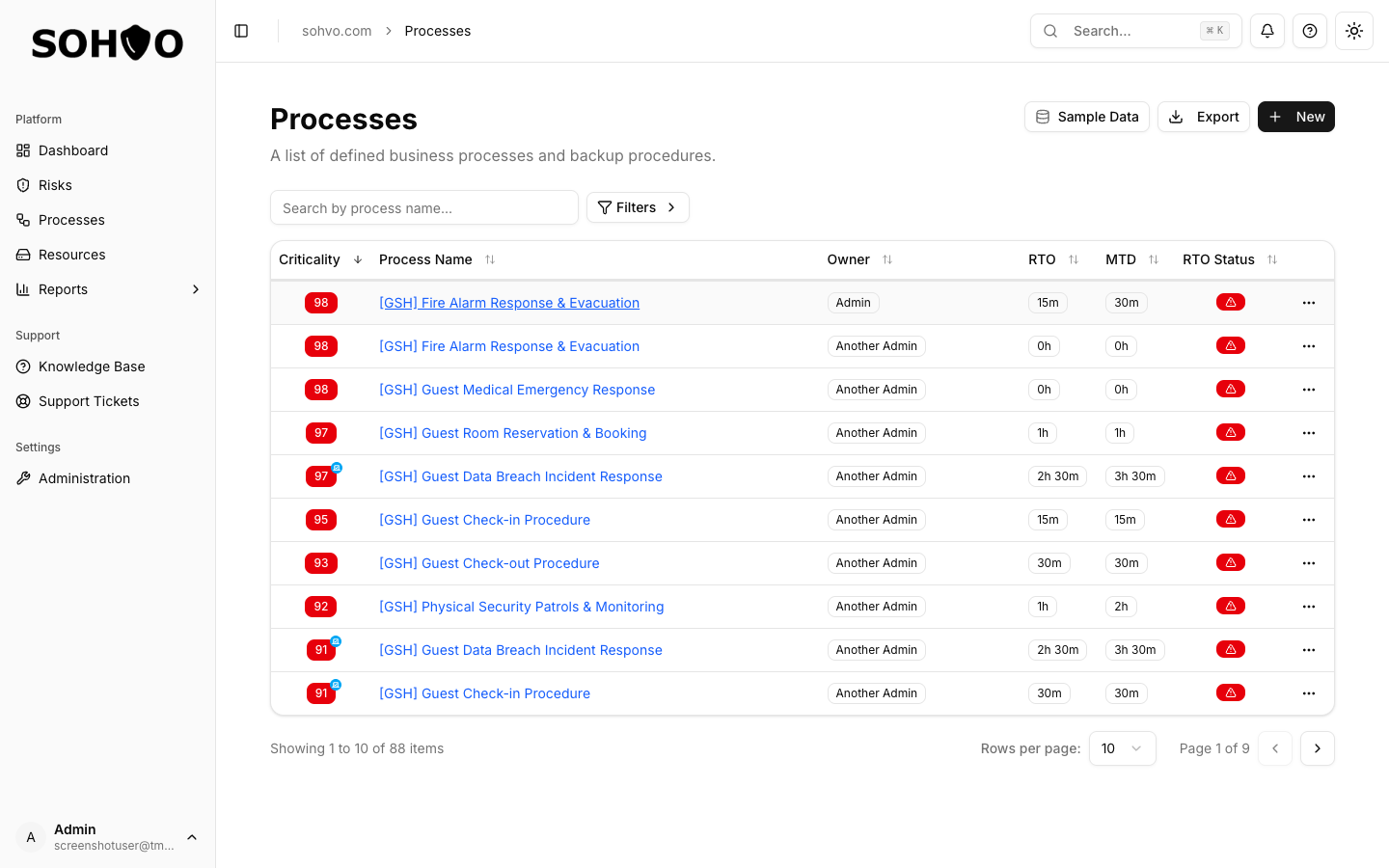
Process management page with criticality scores and RTO/MTD indicators
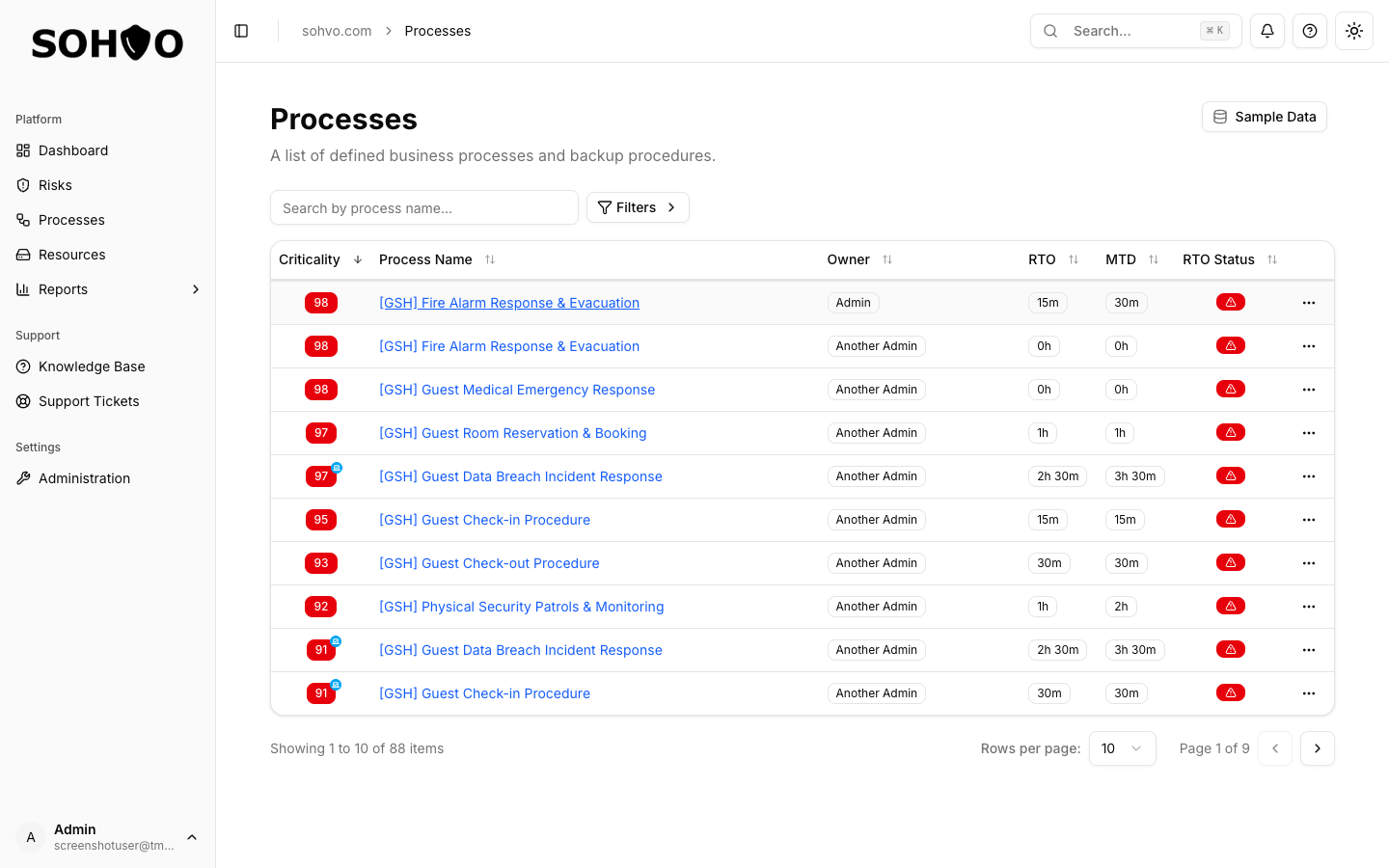
Creating a new process with business function assignment and criticality scoring
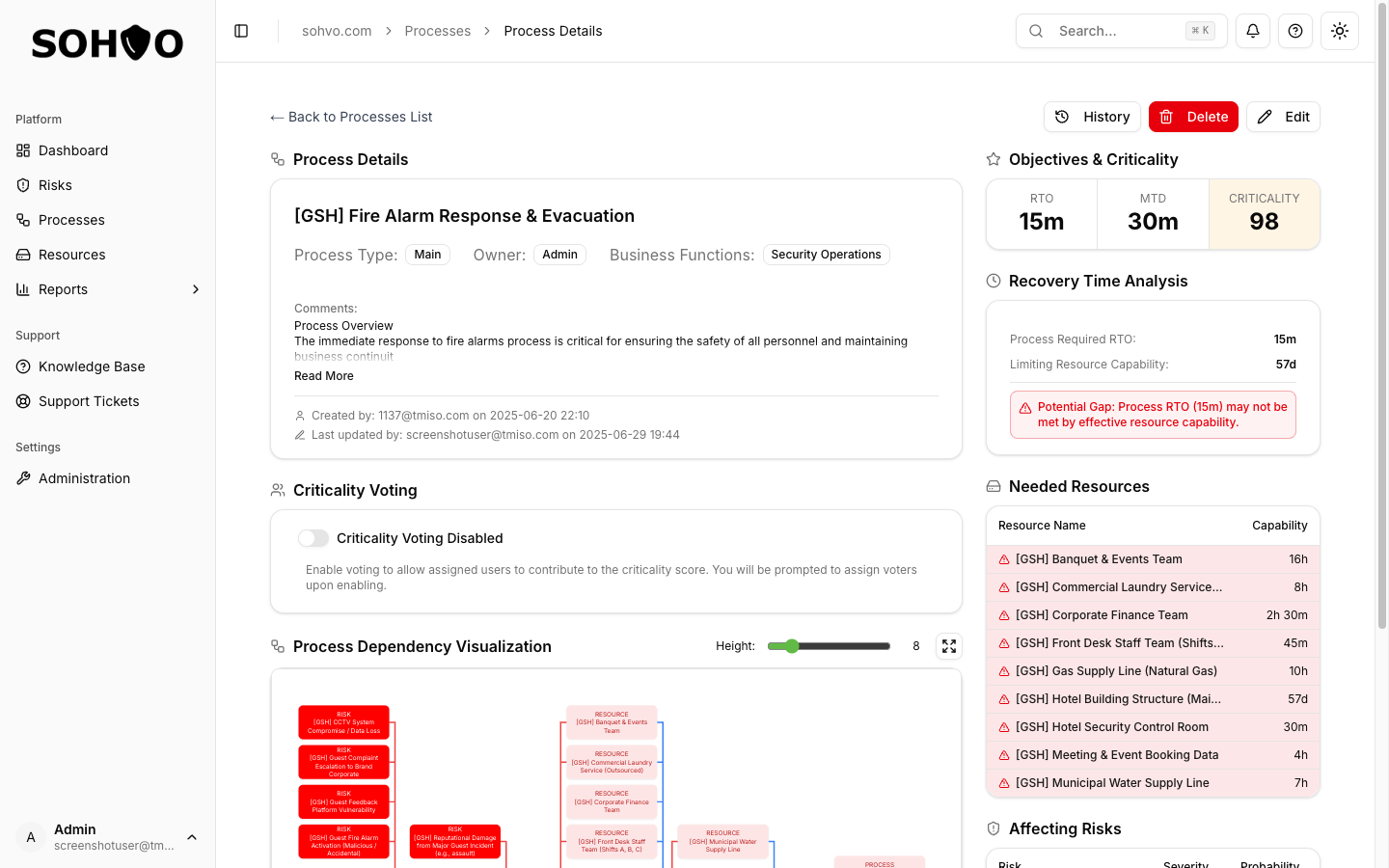
Linking resources to a process and managing dependencies
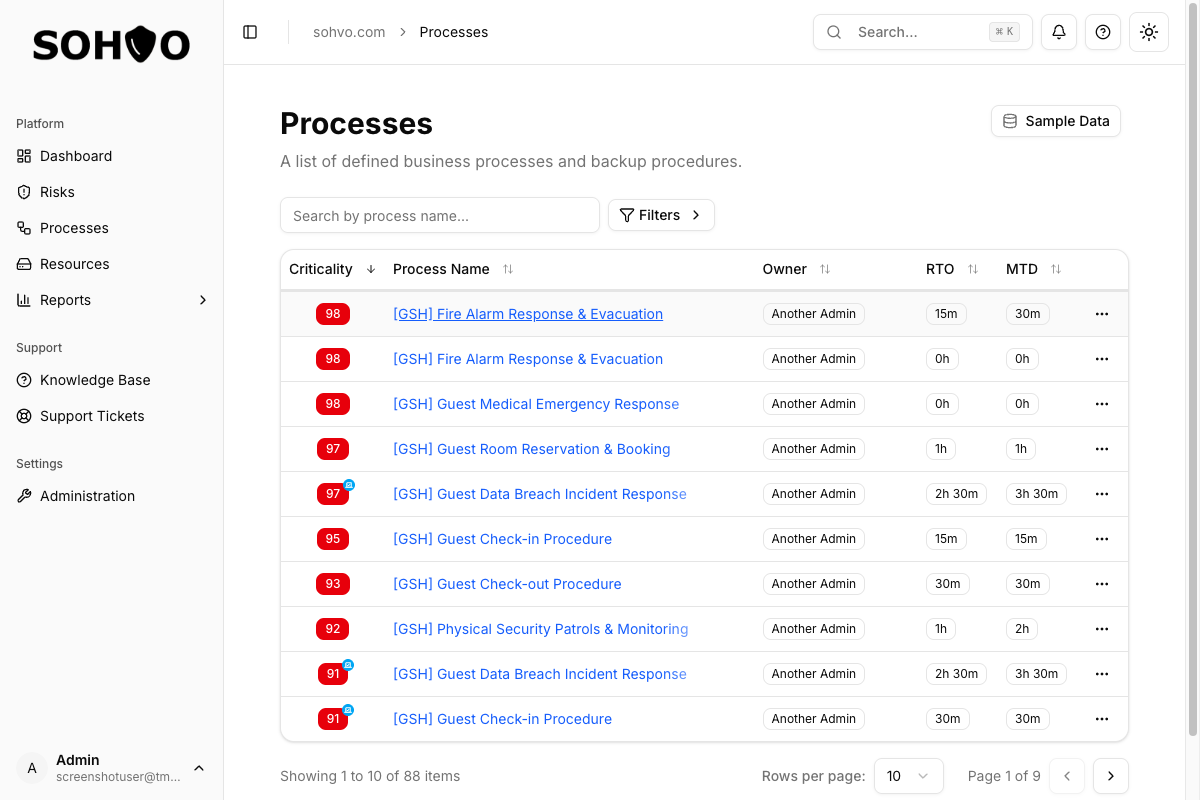
Managing backup processes and recovery strategies
