Managing Risks
This article provides a comprehensive guide to managing risks within the Continuity Planner application. The Risks page is your central hub for identifying, assessing, and tracking potential threats to your organization.
The Risks Page: An Overview
Navigate to the Risks section from the main menu to access the risk management dashboard. Here, you will find a table listing all the identified risks. The table provides a summary of each risk, including:
- Risk: The name or description of the risk.
- Risk Area: The category the risk belongs to (e.g., Technology, Financial).
- Severity: The potential impact of the risk.
- Probability: The likelihood of the risk occurring.
- Affected Resources: The number of resources that would be impacted if the risk materializes.
- Potentially Affected Processes: The number of processes that could be indirectly affected.
- TWRS (Total Weighted Risk Score): A calculated score that helps prioritize risks. This is based on the severity and probability of the risk.
- Actions: A brief summary of the mitigation actions planned for the risk.
Creating a New Risk
- Click on the New button at the top of the Risks page.
- Fill out the form with the following information:
- Risk: A clear and concise description of the risk.
- Risk Area: Select the appropriate category from the dropdown.
- Severity: Choose the severity level that best reflects the potential impact.
- Probability: Select the likelihood of the risk occurring.
- Comments: Add any additional notes or details about the risk.
- Actions: Describe the steps you plan to take to mitigate the risk.
- Affected Resources: Link the specific resources that would be directly impacted by this risk.
- Click Save to create the new risk.
Filtering and Searching for Risks
The Risks page offers powerful filtering and search capabilities to help you find specific risks quickly.
- Search: Use the search bar to find risks by name, area, severity, probability, or comments.
- Filters: The filter bar allows you to narrow down the list of risks based on various criteria:
- TWRS Range: Filter risks by their Total Weighted Risk Score.
- Risk Area: Select one or more risk areas.
- Severity: Filter by one or more severity levels.
- Probability: Filter by one or more probability levels.
- TWRS Model: Filter by the calculation model used for the TWRS.
- Affected Resources/Processes: Filter by the number of affected resources or processes.
- No Actions: Show only risks that do not have any mitigation actions defined.
Viewing and Editing a Risk
To view the full details of a risk, simply click on its name in the table. This will take you to the risk detail page, where you can see all the information related to the risk, including a list of affected resources.
To edit a risk, click the Edit button on the risk detail page. You can modify any of the risk's attributes and update the list of affected resources.
Deleting a Risk
To delete a risk, you can either:
- Click the delete icon in the actions column of the risks table.
- Click the Delete button on the risk detail page.
You will be asked to confirm the deletion before the risk is permanently removed from the system.
Exporting Risks
You can export the list of risks to a CSV file for offline analysis or reporting. Simply click the Export button at the top of the Risks page. The exported file will reflect any active filters or search queries.
💡 Pro Tip: Use the TWRS (Total Weighted Risk Score) to prioritize your risk mitigation efforts. Higher scores indicate risks that need immediate attention.
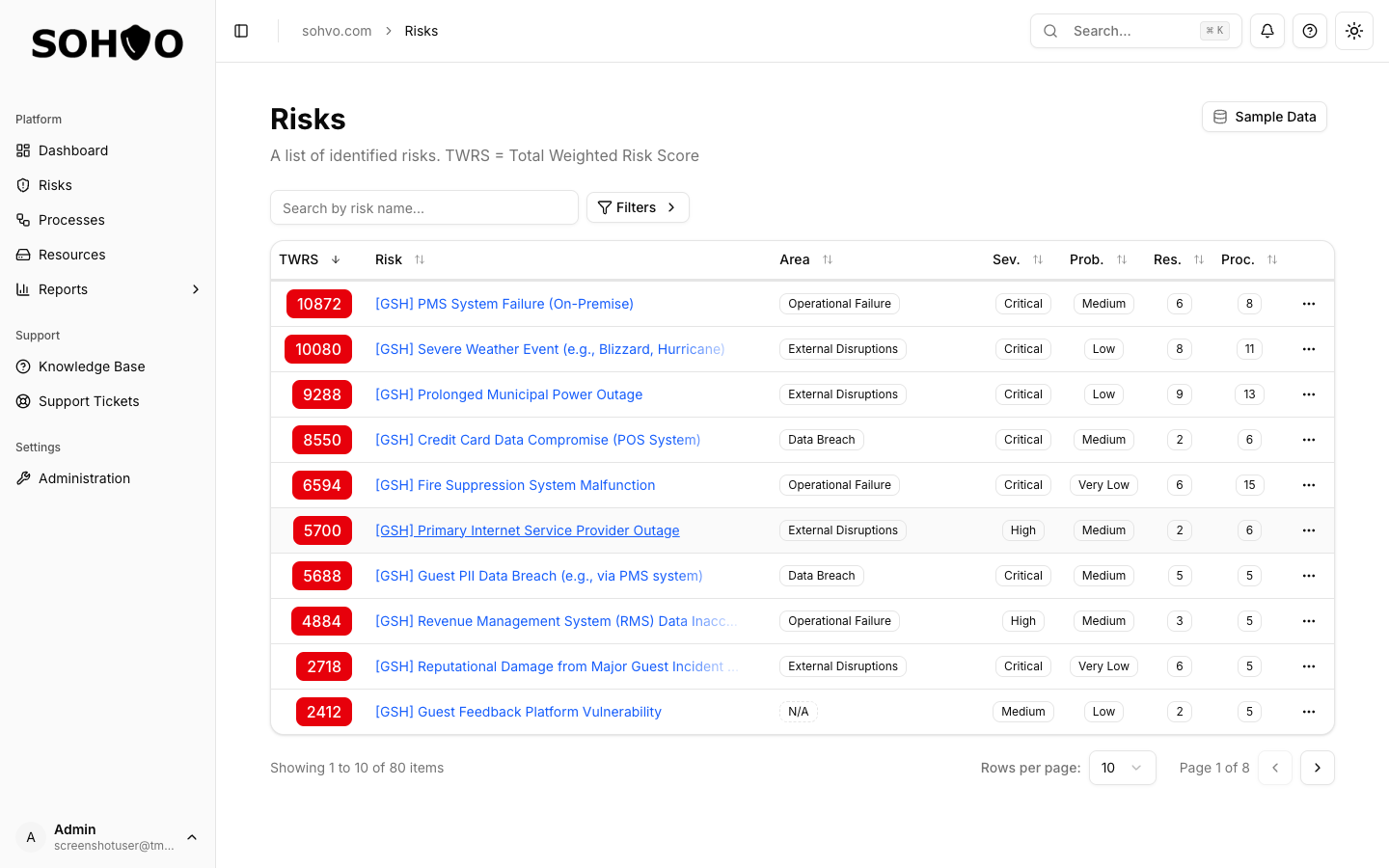
The Risks page showing all risks with their TWRS scores, filtering options, and search functionality
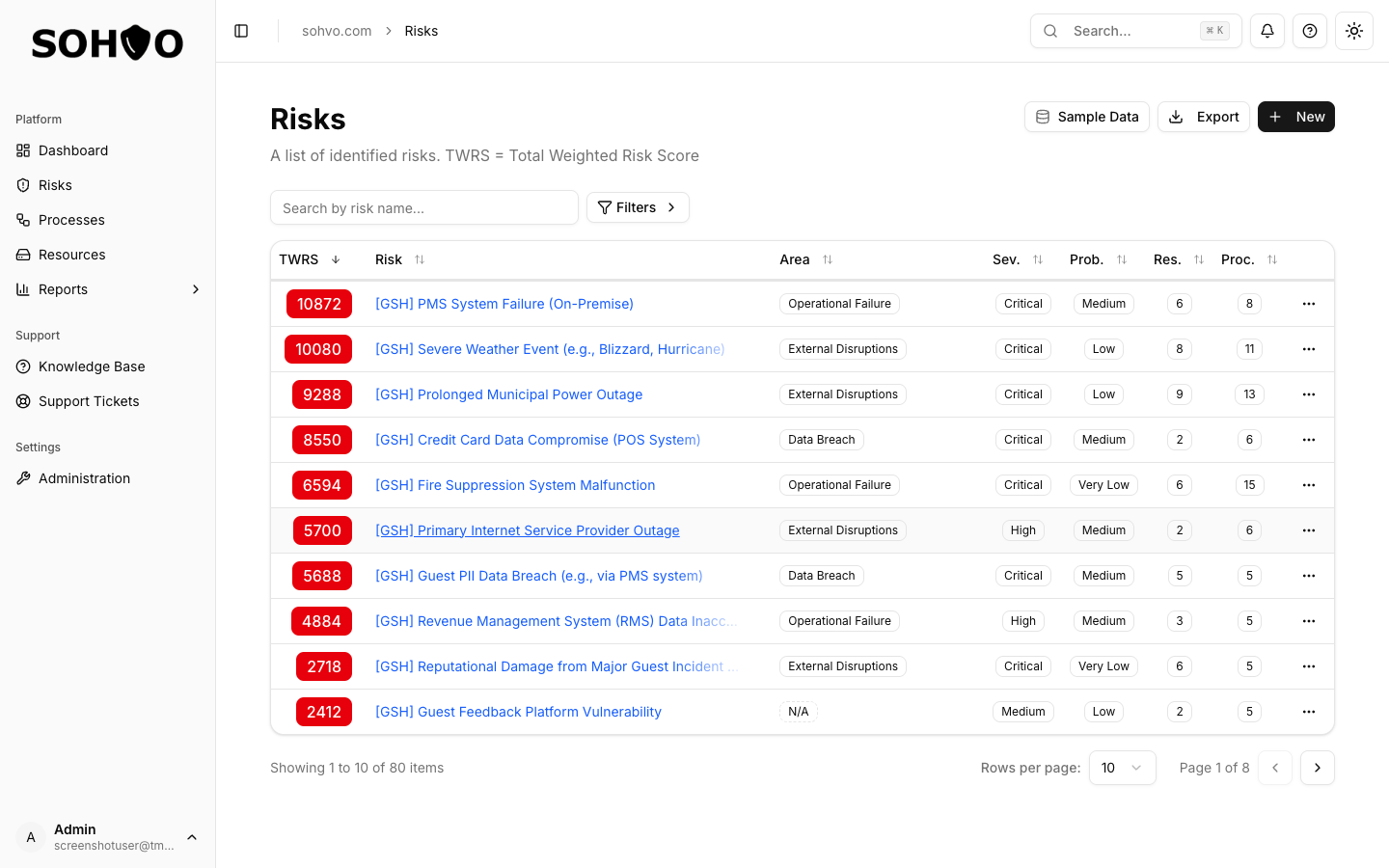
Creating a new risk with severity and probability selection
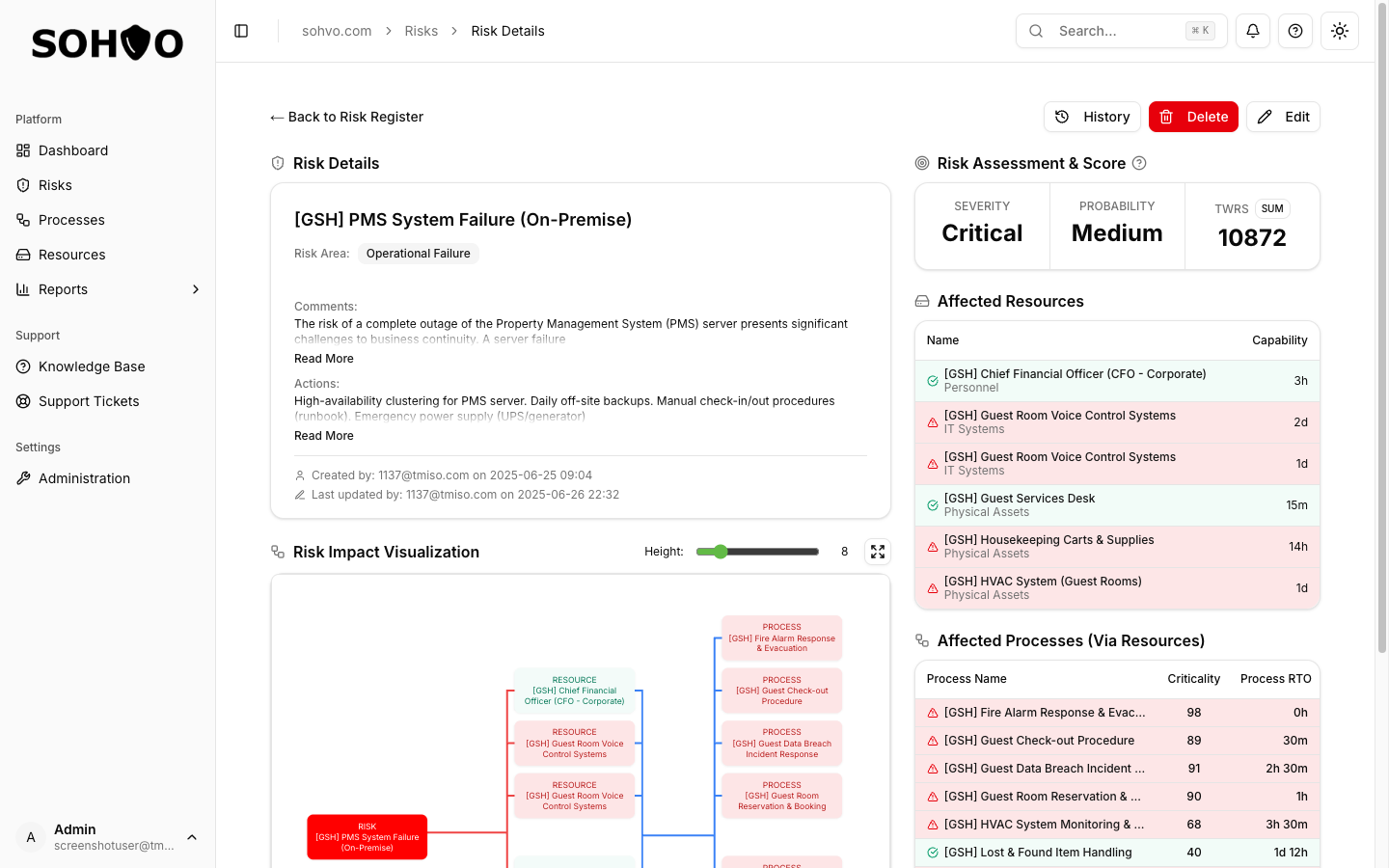
Detailed view of a risk showing affected resources and mitigation actions

Risk matrix visualization showing risk distribution by severity and probability
